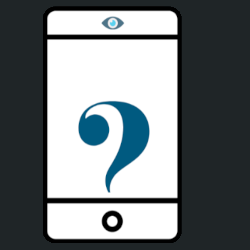There’s nothing like booting up your newly purchased PC for the first time. The distinct smell of plastic wrapping and tape still lingering, the gorgeous monitor jolts alive.
These are the 12 applications I install first on a new PC (or Windows install). Asides from NordVPN and Wallpaper Engine all of these apps are available for free.
Safety First
This wouldn’t be a cybersecurity blog unless I started here.
1. NordVPN


I won’t be rehashing the many reasons why using a VPN is a good idea – most importantly, for privacy and security.
Bottom line: too much encryption is better than not enough, and a good VPN will provide a layer of protection against cyber attacks.(Related: What is a VPN and why do I need one?)
2. AV(ast) of Choice


Step 2 is install a third-party anti-virus (AV) of choice – if you want. In 2021, Windows’ pre-installed Windows Defender performs fairly decently.
That being said there are many third party AVs (some free ones, too) that outperform Windows Defender. My current recommendations are Avast. Bitdefender or Kaspersky. I’m currently using Avast which runs better alongside Malwarebytes compared to the other two.
3. Malwarebytes


Malwarebytes is a malware detection software that I’d recommend be used more as a ‘supplementary’ malware scanner and not as an anti-virus software by itself.
Once the 14-day premium trial ends it will keep scanning but no longer offer real time protection (which free AVs do). Note: Malwarebytes may run into issues with Bitdefender or Kaspersky.
Benchmarking & Performance
Whether it’s completely new hardware or a custom build with parts new and old, it’s necessary for a quick performance check.
4. UserBenchmark

UserBenchmark is a website that’s run by a team of scientists and engineers who compute and analyse millions of benchmarks.
They also offer free benchmark software that tests and compares key components (CPU, GPU, RAM, SSD, HDD) and gives you a performance rating.

It’s easy to use and speedy (takes ~2 mins to run) – but isn’t perfect. Take the benchmark scores with a grain of salt as the results aren’t entirely accurate (all data is user data, which includes benchmarks from all over the spectrum including poorly optimised systems to freshly built PCs).
5. 3DMark


3DMark is one of the world’s top independent benchmark developers. Their free (‘Basic Edition’) benchmark performs an overall component check like UserBenchmark, with a focus on gaming performance.
Gamers will also appreciate the ‘Estimated game performance’ feature that is based on the benchmark score.
Data monitoring is more detailed and shows better performance data across time (each of the 3d rendered scenes in the benchmark).
6. HWMonitor

With HWMonitor we’re starting to get a bit technical – this benchmark software displays the make and model of the hardware components of your system.
Live parameters such as power consumption, fan speeds and temperature are shown, which can be valuable information for troubleshooting any hardware issues.
It’s also a good idea to snapshot the new system to record the parameters while idling. Further down the line when hardware issues arise, it’ll be useful to compare parameters on different components for troubleshooting.
7. Hard Disk Sentinel Free


Now we turn our attention to storage. Working in the background to verify your SSD/HDD drive health, Hard Disk Sentinel is a HDD monitoring and analysis software.
It presents a more comprehensive view of temperature data for your storage disks, as well as detailed breakdown of each drive’s S.M.A.R.T. (Self-Monitoring, Analysis and Reporting Technology) values.
There’s a lot of technical data available, but the most important thing is the health % value for each of the drives. This is particularly useful for checking health of older HDDs and portable drives to know if data transfer is needed.
8. Treesize Free


Treesize is a nifty piece of utility software that helps with disk management. Everyone runs out of storage from time to time, and Treesize helps you pinpoint exactly which folders and files are taking up the most space.
There are also a variety of different views that can be customised to your liking. I stick with the default view, find the biggest files/folders to process, and clear out space.
Essentials
9. Mozilla Firefox

I made the switch from Chrome to Firefox a few years ago, and it’s always the first browser I install.
Eventually though, I do – begrudgingly- install and use Chrome (as well as Edge) since some sites only load on those browsers.
10. WinRAR

Everyone’s favourite data compression software, on unlimited trial from now ’til infinity. 7-Zip may be a close contender, but Winzip is officially dead to me.
11. VLC Media Player

No real introduction needed, best media player I’ve used to date. Offers more configurations and settings than you’ll ever need, and (very importantly) plays .mkv files.
12. Wallpaper Engine

There’s no better application on this list to flex a new display monitor (or monitors). For moments when a high res wallpaper isn’t dynamic enough, animated wallpapers will bring your display to life like never before.

With an ever increasing library of user created animated wallpapers all free of charge on the Steam Workshop, it’s well worth the $6.50AUD price tag.
Yes, it does add to your GPU load (depending on the wallpaper – audio reactive rendering wallpapers are the worst offenders). Yes, it will drain your laptop battery.